Territory Management
Territory Management
There are several scenarios for which you can use Territory Management (TM).
Territory Management is used most for reporting and for the determination of the employee responsible within business transactions.
You start by creating a hierarchical territory structure that describes your sales areas. You can describe the territories using attributes like sales organization, country of the Business Partner (BP) and postal code of the BP.
After creating your territory structure you can assign positions of the organizational model to your territories. The system will determine Business Partner assigned to the positions and link them to the territory. This way you are able to link persons to their responsible territories.
For more business scenario’s see for instance the following blog.
For more business scenario’s see for instance the following blog.
Use of Territory Management
To be able to understand TM you need to know how the data can is used in CRM. You can use the data during transaction processing. That can happen in three ways.
1. Determine the employee responsible using Territory Management
For employee determination, you have defined the access sequence
IMG: Customer Relationship Management -> Basic Functions -> Partner Processing -> Define Access Sequences
Use access sequence 0030 ( Preceding Document -> Territory Management -> User) based on the source, partner determination origin CRM_PARTNER_M, Business Partner from Territory Management.
Based on the attributes of the partner function source (in access sequence 0030, this is the sold-to party), the system determines the territory. The system then determines the employee responsible assigned to the territory.
2. Determine territory based on employee responsible
When your sales representative who works with sales orders, creates a business transaction, and has information about the employee responsible, the territory management functionality automatically determines the territory for the business transaction.
The system can determine territories based on the partner function category.
You can activate territory determination for partners in business transactions. You do this by maintaining the view COMV_PARTNER_FT4 in transaction SM30.
In the standard system, these settings are maintained for the following partner function categories:
• 0005 (employee)
• 0008 (person responsible)
3. Automatically maintain relationships on the businesspartner
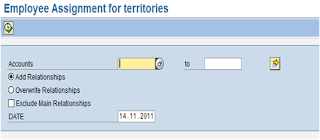 You can also choose to use the territory management data to maintain relationships on the business partner.
You can also choose to use the territory management data to maintain relationships on the business partner.You need to have defined the partner function in the position assignment in Territory management.
By running report CRM_TERRMAN_EMP_ASSIGN the system creates relationships on the business partner. Now the employees that are responsible for a business partner are directly visible on the business partner overview. The relationships can of course also be used in the normal partner determination.
Setting up Territory Management Customizing
The following Customizing steps need to be executed to be able work with TM.
Basic customizing for territories
1. Define Number ranges - If you want the system to maintain an internal number ranges for the territories.
2. Define Territory Hierarchy Levels.
The length of you territory key is set per level.
I would recommend to maintain the territory keys manually and to keep a logical structure. Keep in mind that the total structure (append codes from top to bottom in the tree) should not exceed 30 positions. For an example look at the screenshot in the create territory section.
3. Maintain Territory Attributes
4. Assign Partner Function to Assignment Function Category - You need to do this customizing to be able to specify a partner function when you assign as position to a territory.
Setting up BRF+
Since CRM 7.0 TM uses the BRF+ (Business Rule Framework). This means that attributes are no longer assigned to territories, as in previous versions of CRM, but rules are created to describe a territory. To set up BRF+, the following actions steps need to be done.
1. Maintain attributes in client 000
IMG: CRM -> Master Data -> Territory Management -> Territory Attributes -> Maintain Territory Attributes
2. Implement SAP Note 1316872 so the attributes are transferred to the BRF+ layer in all other clients.
3. Implement SAP Note 1362549 so you can create rule policies, rule sets and rules in the required system (development, quality, or production system).
Check if rule policy type TM is available.
1. You have set the rule policy type for Territory Management to TM.
Territory management is now set up for use by the business.
Maintaining Territories and Rules
Creation of Rule Set.
All territory rules will be bundled in a rule set.
You need to set up this Rule set before you can create any rule.
1. In the Navigation bar of the SALESPRO business role, choose Sales Operations -> Rule Policies for Rule Builder.
2. Click New and select Rule Policy Type as TM. Enter a suitable description for the rule policy and select the node to create a rule set.
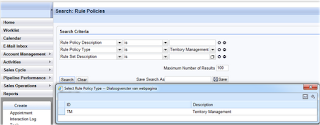 3. Enter a suitable description for the rule set and save your entries. Create the necessary number of rule sets, depending on your business needs.
3. Enter a suitable description for the rule set and save your entries. Create the necessary number of rule sets, depending on your business needs.
4. You can create rule policies and rule sets only if authorization object CRM_FDT is assigned to your business role.
Setting Up Territories
This can be done in the UI, chooseSales Operations -> Territories.
Start with the creation of a root hierarchy that represents the highest level in your hierarchy. The entire territory tree uses validity periods. This way you can prepare your territory structure for future changes.
Once you have created a territory of the lowest level you create a rule for this territory. You first need to select the Rule set to which the rule will belong. After that you can select the attributes that you want to use in the rule. In our example Country and Postal Code.
 The last step of setting up your territory is assigning the responsible person for the territory. This is done by selecting positions from the organizational model.
The last step of setting up your territory is assigning the responsible person for the territory. This is done by selecting positions from the organizational model.
You can assign multiple positions to the same territory. In our example, we mark the main position to indicate the main person responsible. If you use the partner determination procedure in a business document based on TM data, the system displays the employee of the main position responsible as default. If more than one employee is assigned to this position, one of them is proposed in the business document. When using TM, we recommend that you assign only one employee per position.
Automatic creation of Territories
The setup of the territories can also be done via an upload. SAP delivers two standard reports to upload territory data. These reports can be copied and modified to suit your specific needs.
1. CRM_TERRMAN_IMP_I_TEMPLATE – For Territories and Rules
2. CRM_TERRMAN_IMP_II_TEMPLATE – For HR assignment
Initial and delta run
 Now that the setup has been done you need to run the report CRM_TERRMAN_PROC_REL to analyze all your customers and create the territory assignment into table CRMD_TERR_ACCREL.
Now that the setup has been done you need to run the report CRM_TERRMAN_PROC_REL to analyze all your customers and create the territory assignment into table CRMD_TERR_ACCREL.
This table will contain an entry for all active and future business partner assignment to territories. The program needs to run once in Initial mode, and can then be scheduled as a delta job to pick up new business partners.

















Post a Comment